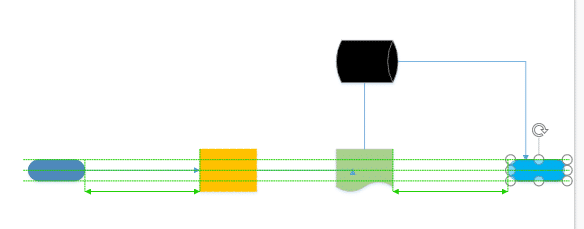Microsoft has released Visio Online, a browser based version of Visio to what they call ‘public preview’.
Visio is the diagramming component of Microsoft Office. It’s goes way beyond the simple SmartArt flowcharts and graphics possible within Word, Excel or PowerPoint.
Source: Microsoft
Visio automatically links shapes and connectors. As you move a shape the connecting lines change as well. The full program can link to databases and do other amazing things.
Visio Online works in any modern browser, just like Word, Excel and PowerPoint Online. Visio documents can be imported or exported and new diagrams made online.
Public? Everyone? Free?
According to Microsoft, Visio Online is “…are available to everyone for free during public preview.”
In truth, the preview isn’t for everyone, not public and hardly free. Microsoft’s campaign to redefine the English language continues with their own versions of the word ‘public’ and ‘everyone’ as well as ‘free’.
The Visio Online preview is only available to:
- Office 365 business hosting users.
- Access to SharePoint Online or OneDrive for Business.
- The administrators have enabled ‘preview features‘ in SharePoint (it defaults on).
How to try Visio Online
Open OneDrive for Business and select ‘Visio Drawing’ from the New menu.
On the left of a Visio diagram there are Shape Sets to choose from.
Click Add to make your own selection of shapes on the left pane.
Then click on a shape and drag onto the Visio document. Click on the arrows around the shape to draw connectors to other shapes.
Change the type of connector from the connectors item on the Home tab, it’s way over on the right-side.
Visio Online has guidelines to ensure that shapes easily line up. Like the guides in PowerPoint and Word.
Exporting
Visio Online has limited export options. Only save to Visio format or embed the diagram in a web page.
There’s no Print option, or save to PDF.
Save the Visio document to your computer then open it in Internet Explorer. You’ll need the free Visio Viewer.
Otherwise, copy a diagram into another document by taking a screen shot and paste the image into your document.