Microsoft is pushing the Internet Explorer browser over a cliff but there’s a good but hidden reason why IE is worth keeping or get Edge’s IE Mode working.
Both Edge and Google Chrome have an annoying feature that adds HTML formatting to the web page downloaded. That’s a problem if you’re copying a web page into Word or a web/HTML editor because what’s pasted is more than the original page.
Compare these two short bits of HTML code. The first is the original web page, the second is the extra formatting version from Edge or Chrome.
This is the original HTML code.

Open that same web page in Edge or Chrome, Select all (Ctrl + A) then Copy (Ctrl + C) and paste into another program. This is what’s pasted, it’s very different to the original web page even though the result looks the same.

But if you View | Source in Chrome or Edge, the original HTML appears.

For many people the difference in pasted HTML doesn’t matter but for others it’s a vital distinction. If you’re using a web page editor, the ‘extra’ code is a real nuisance.
If you need to get a clean copy of the original HTML, as the maker of the page created it, there are a few solutions.
Use View Source
Don’t select the web page as displayed in Edge or Chrome. Instead, right-click and choose ‘View Source’. Then select the whole page or just the HTML between the <body> </body> tags.
IE mode in Edge
If you copy HTML a lot, the Edge ‘IE or Internet Explorer Mode’ is easier because Internet Explorer lets you copy out original HTML directly.
The Edge IE Mode lets you set the same web pages or sites will always use the Internet Explorer mode.
Unfortunately, Microsoft makes IE Mode hard to access. They see it as a temporary workaround and discourage it’s use. How IE mode works has changed over time, so a lot of the web help pages are out of date.
IE Mode simple switching
Internet Explorer mode in Edge browser is not available automatically, you have to switch it on. A page in IE mode can be selected, copied and pasted elsewhere with untouched HTML from the source.
Go to Settings | Default Browser | Allow sites to be reloaded in Internet Explorer mode, change to Allow.

You can also add a list of web pages or sites to open in IE mode, but those listings only last 30 days. Why 30 days? … Microsoft seems to assume that web sites will be updated to work with Edge.
Now the right menu in Edge has a new option, Reload in Internet Explorer mode.

The page refreshes with the old ‘e’ icon to show the tab is in IE mode.
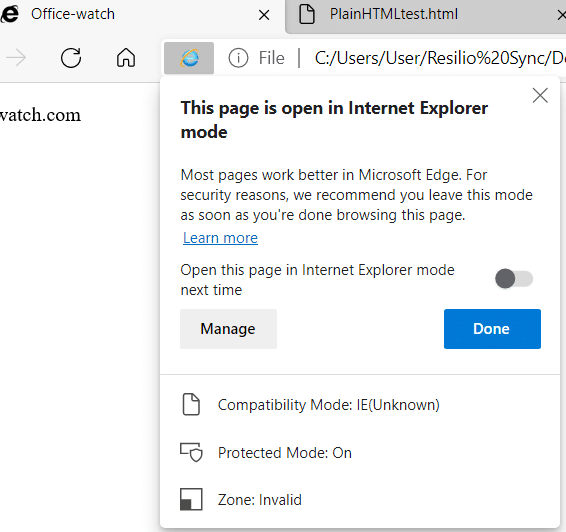
Open this page in Internet Explorer mode next time – this adds the page to the ‘Internet Explorer mode’ page list mentioned above.
Even though you’ve explicitly selected Internet Explorer mode, Microsoft hasn’t finished pushing their preference for Edge. On top of the IE mode page is this …

Leave – returns you to Edge, leaving IE mode.
To remove this nuisance extra, click the X on the far-right side.
IE mode Group Policy
In organisations, access to Edge’s IE Mode or Internet Explorer itself is controlled from a Group Policy setting Computer Configuration | Administrative Templates | Microsoft Edge | Configure Internet Explorer integration. Choose from IE Mode or using Internet Explorer 11.
