PowerPoint’s Designer suggestions work better if you add some words to the slide first. If you add some broad keywords or title, it gives Designer clues for the most appropriate look.
Designer uses the text to choose from the many templates available. The words don’t have to appear in the final presentation, just while selecting a design.
Some key images might also help, however Designer relies on the alt text and other image details. That information might not be reliable. In our experience, text gives more accurate results.
Here’s some examples of how the Designer suggestions change even with a word or two in the slide. As you can see, some Design suggestions use short video backgrounds.
Cold
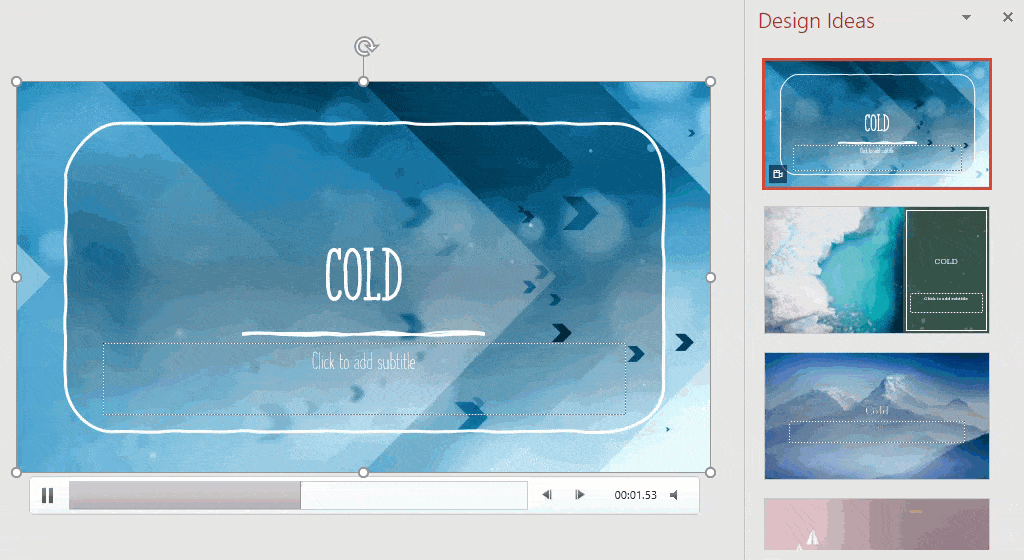
Hot

Home Renovations

Only the first few suggestions
The keyword-based suggestions are limited to the first few suggestions. Scrolling past the top suggestions the Designer reverts to more generic choices.

Keep in mind that other people are probably seeing the same top suggestions from the same or similar keywords.
It’s best to use PowerPoint Designer as just the starting point for the look of a presentation, not the simple ‘one click’ fix that Microsoft promotes.
Using Designer for more eye-catching PowerPoint slides
Getting More from PowerPoint Designer
Tricks to get more from PowerPoint Designer