Modern PowerPoint has made an ‘improvement’ to slide linking in PowerPoint which hides an important feature that’s been in PPT for years … linking to slides or web pages.
Sometimes Microsoft gets so enthusiastic about some innovation they forget the basics that customers use on a daily basis. Insert | Link in PowerPoint is one example of this corporate zeal.
Here’s Insert | Link in PowerPoint 365 opening with a long list of ‘Recent Items’ (documents you’ve recently opened) dominating the menu.

Sure, there’s times when you want to link from a slide to a document, sheet or other slide deck. The far more common links are either to another slide in the same presentation or to a web page but they are less obvious than they should be.
Once upon a time, linking was direct. Insert | Link in, say, PowerPoint 2019 is a single button to the familiar Insert | Hyperlink dialog box. No distractions from a list of documents that may, or more likely not, relate to the current presentation.

Linking to Recent Documents has a place in Office, most directly in Outlook where an email is likely to need a link to a document you’ve been working on. But much less so in PowerPoint.
Insert Hyperlink in PowerPoint
The Insert Hyperlink dialog box will be familiar to any Microsoft Office user because it’s almost the same in Word, Excel, Outlook and PowerPoint.
Select some text, image or object then Insert | Link to make the selection into a clickable link.

The only difference is the ‘Place in this Document’ option which shows choices depending on the app.
For PowerPoint the Link to Place in This Document … then choose from:
- First Slide
- Last Slide
- Next Slide
- Previous Slide
All those links are ‘relative’ and depend on the current order of the presentation.
OR select a specific slide. Hidden slides are shown with brackets (e.g. (2) ) around the slide number.
OR Custom Shows, if available, are at the bottom of the list.
The preview pane will show a thumbnail of the selected slide.
Test a link
Test a link in slide edit mode by clicking the mouse while holding down the Ctrl key. That’s the same in Word, Excel and Outlook.
Three quicker ways to Insert Link in PowerPoint
Happily, there are two quick ways to add a link into PowerPoint plus a third if you’re using Sections to split up your slides.
Ctrl + K
The keyboard shortcut Ctrl + K (Cmd + K on a Mac) bypasses all the Recent Documents stuff and drops you straight into the familiar Insert Hyperlink box.
Insert Link
Otherwise, focus your eyes on the bottom of the documents list to find the tiny ‘Insert Link’
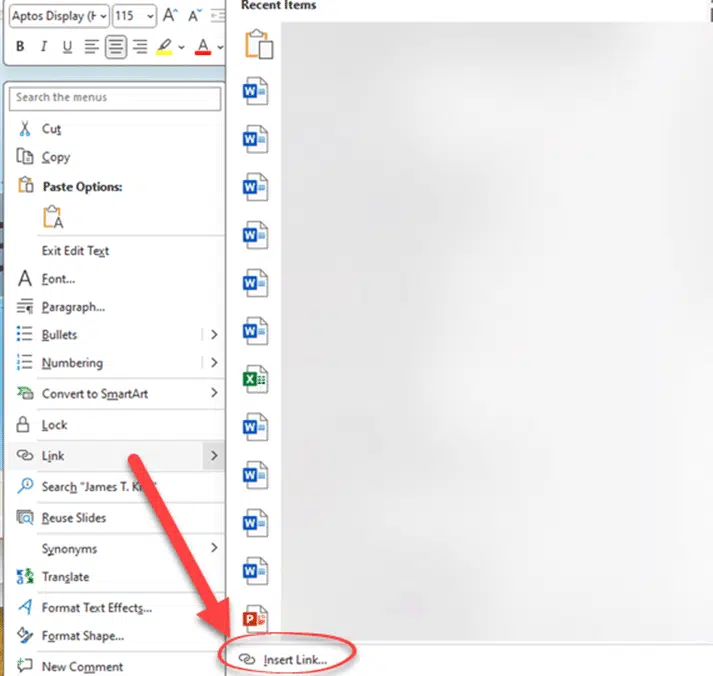
Sections
If you’re using Sections in your slide deck, there are more slide linking options available at Insert | Zoom.
More PowerPoint at Office-Watch.com
Inspect without color in PowerPoint
Degree symbol ° in Word, Excel and PowerPoint
New default styles in Word, PowerPoint and Outlook
Get the right Barbie color for Word, PowerPoint and Office