Insert the Ear 👂symbol into Microsoft Word, Excel, PowerPoint and Outlook. Both in Office for Windows and Office for Mac.
Use the Ear 👂 symbol for many situations including an icon for ‘Listen” or ‘hear’. Or to complement the Eye 👁 emoji
How Ear 👂 looks in different fonts.
Two Windows fonts have the Ear symbol, Segoe UI Emoji and Segoe UI Symbol.
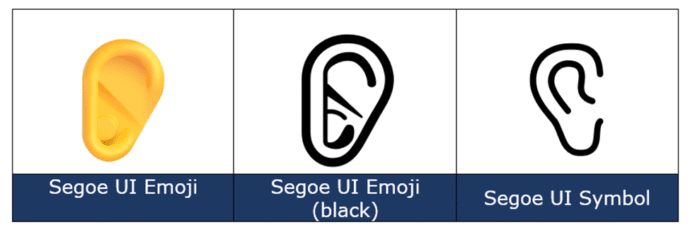
The Apple Mac version looks more like a human ear.
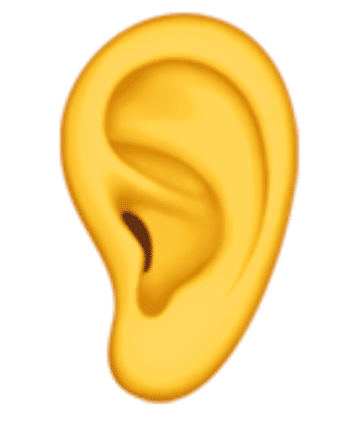
Ear symbol👂 codes
These are the important code numbers or values you’ll need to enter the Ear or 👂
Decimal: 128066 Hex: 1F442
Web: 👂 or 👂
(web codes aren’t used in Microsoft Office, we’ve included them for the sake of completeness.)
Word and Outlook
The Ear 👂 sign does NOT have an inbuilt shortcut in Word.
Use the standard Word Alt + X symbol shortcut 1F442 then Alt + X
Once in a document you can copy it to AutoCorrect and make your own shortcut.
Word, Excel, PowerPoint and Outlook
Insert | Symbols | Symbol and look for the Ear symbol using the Unicode (Hex) code: 1F442

Ear symbol is Office icons
There are also two ‘Ear’ Icons (SVG) in modern Microsoft Office under Insert | Icon then search for ‘Ear’.

Window 11/10 Emoji Panel
The Windows 11/10 Emoji Panel has the Ear 👂 character. Use Win + . (period/fullstop) to open the panel. Click on the Ear thumbnail then choose a skin tone.
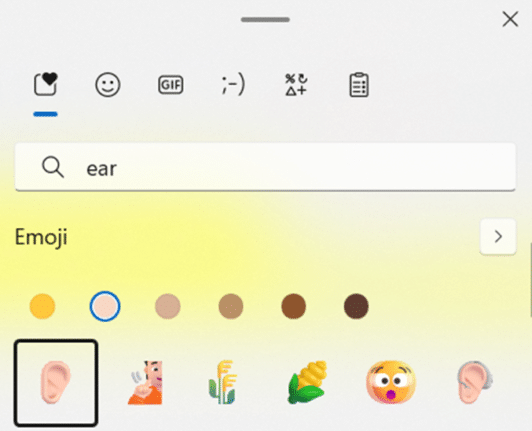
See Emoji Panel is part of Windows 11/10 that totally sucks
MacOS and Office for Mac with Ear symbol 👂
On a Mac, to enter the Ear 👂 symbol:
- Command + Control + Spacebar shortcut to open the Character Viewer.
- Search for “ Ear “ and the Viewer will find the symbol you need.
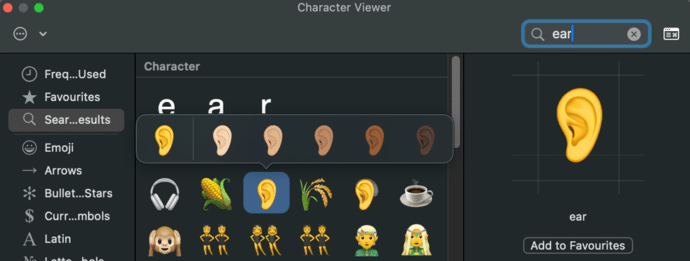
Despite the name Character Viewer, the Apple system tool will also insert characters into any program, including Office for Mac.
Symbols and Emoji in Microsoft Office -Windows or Mac
Eye 👁 emoji in Word, Excel, PowerPoint and Outlook
Fun Eyes 👀 symbol in Word, Excel, PowerPoint and Outlook