Outlook for Windows can connect to Google’s Gmail here’s the simple setup available in Outlook 365 and 2019. It’s just the start of a longer process that Microsoft doesn’t openly explain to customers, starting with an important limitation.
Free Gmail – no calendar or contacts
Outlook for Windows only synchronizes Gmail email for Gmail free services. Calendar and Contacts need extra tools or trickery to fully sync with Outlook.
Paid Gmail accounts (aka Google Workspace) can use Google Workspace Sync for Microsoft Outlook. That addon syncs Calendar and Contacts with Outlook.
Basic Setup
In Outlook for Windows, setup a new account from File | Info | Add Account. This is how the account setup looks in Outlook 365, it’s similar in earlier versions of Outlook.
These days, Outlook just needs the email address to start the account setup. It will go online and figure out the settings that apply to most mailboxes, including Gmail.
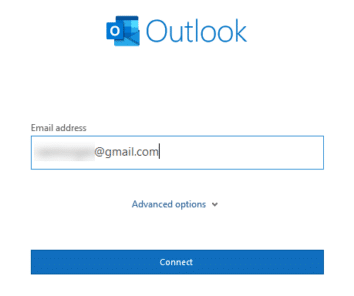
A Google login box will appear, click Next to continue.
Enter the Gmail account password. Make sure that ‘Stay signed in’ is selected, unless you really like Outlook constantly asking for your password.

Two factor Authentication
If you’re using Two-factor Authentication for your Google account (called two-step verification by Google and it’s highly recommended), Outlook can handle that.
After the password, a prompt will appear for a verification code from your authentication app, SMS or a prompt on your Android phone.
(For Outlook 2016 MSI and earlier versions of Outlook, you’ll need a special ‘app password’ from the Security page in your Google Account settings).
Account successfully added
Next is a dialog listing the permissions and data sharing required. Allow all access then wait, while Outlook finishes the initial setup.

The important point here is ‘IMAP’ or Internet Mail Access Protocol. This is a standard for synchronizing an online mailbox only with a copy on your computer (saved in Outlook). It’s what Outlook uses for non-Microsoft mailboxes.
If Outlook can’t connect to Gmail or IMAP is not the connection method, check the Gmail connection settings, see ‘Gmail setup for IMAP’ below.
Just the beginning of the setup …
That does NOT finish the Outlook setup for Gmail … it’s only a detailed look at the basic, official, Outlook setup for Gmail.
See Outlook settings you need to ‘fix’ for Gmail accounts for the info that’s needed to get Gmail working better in Outlook.
Gmail setup for IMAP
IMAP has settings in your Gmail mailbox. Normally IMAP is on in Gmail and the defaults are fine. If Outlook can’t connect to Gmail or doesn’t show IMAP as the connection method, check the Gmail settings. Settings | Forwarding and POP/IMAP and ensure Enable IMAP is on.
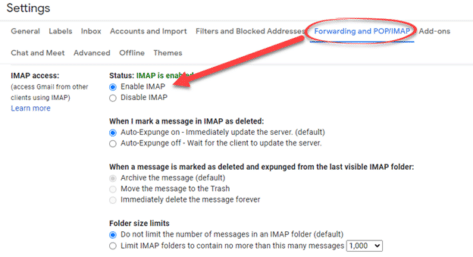
Outlook settings you need to ‘fix’ for Gmail accounts
Here’s how Gmail can now edit Office docs directly
Signed emails appear blank in Gmail