Here’s how to find out what type of Microsoft Office licence you have; Subscription, Retail, Volume or OEM and other hidden details of your Office license.
For perpetual non-subscription versions of Office like Office 2021 or Office 2019, it’s important to know if your purchase is Retail/Volume or OEM. OEM licences are sold with new computers and cannot be transferred to another machine.
Microsoft doesn’t show the important ‘OEM’ label in the regular Office dialogs (such as File | Account). Customers have to dig into the Command Prompt to find this important detail.
Find Office licence details
Open a Command Prompt with Admin access (aka DOS box) in Windows. Press the Windows key then type/search for ‘cmd’ – choose ‘Command Prompt (Admin).
Change to the correct Office folder, depending on which ‘bitness’ software you have.
64-bit (x64) Office
cd c:\Program Files\Microsoft Office\Office16\
32-bit (x86) Office
cd c:\Program Files (x86)\Microsoft Office\Office16\
If you’re not sure, try both. If the path isn’t available, there’s no harm done, just a warning “The system cannot find the path specified” so use the other path listed above.

In this case the 64-bit path isn’t valid, so we tried the 32-bit folder instead.
Now enter this command to see Microsoft Office licence details..
cscript ospp.vbs /dstatus
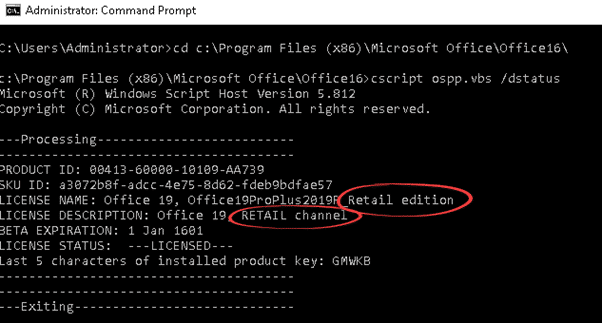
Look at two lines for the important details.
LICENSE NAME:
LICENSE DESCRIPTION:
For perpetual license Office 2019 or Office 2021 look for the words:
Retail – for a retail purchase. Transferable to another computer.
Volume or VL – a volume license. Also transferable.
OEM – bought with a new computer. Not transferable to another computer.
For Microsoft 365:
Subscription – for Microsoft 365 annual payment plans.
Which Product Key?
Another useful line is:
Last five characters of installed product key:
That helps match up your product key with the installed computer. Handy if you have multiple product keys in your collection.
Offline Grace Period
There can be other useful details in that listing like the Offline Grace Period for Microsoft 365 subscriptions.
Office for Mac
Finding these details is a lot easier on Office for Mac. Go to the app menu (top left) then the About … menu item.
That displays the type of Office and who it’s licenced to.
There’s no OEM option with Office for Mac. Only Retail and Volume licenses.
See the license rules for Office 2019 and Office 2021
Solving Unlicensed Product errors in Microsoft Office
Offline Grace Period for Microsoft 365 subscriptions.