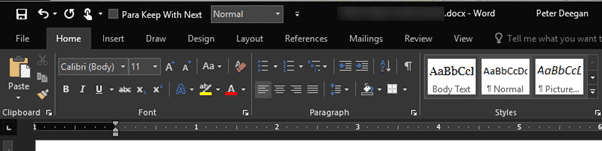Continuing the new policy of regularly updating Office for Windows, there’s now a new set of features being pushed out to Office 365 subscribers.
This page looks at the overall changes that apply to Word, Excel and PowerPoint. Check out separate articles on the specific new features in Excel, PowerPoint and Outlook.
Like to know more? Office 2016: the real startup guide has already been updated with comprehensive coverage of all the new features. That includes the ones Microsoft isn’t talking about!
‘Secret’ updates
Some of the more useful additions to Office aren’t even mentioned by Microsoft! We found some nice changes to the Open and Save As pane that seem to have been overlooked in the publicity. So Office Watch will fill you in.
As usual, this update will be sent out to ‘Office Insiders‘ first then later to other Office 365 subscribers. Once you have the update, Office 2016 will show build 16.0.6568.2016 or later at File | Account. The ‘old’ version was 16.0.6366.2062.
File / Backstage changes
There are some welcome improvements to the File pane in Word, Excel and PowerPoint, but Microsoft hasn’t mentioned them. That’s strange because the changes are perhaps the most immediately useful.
Save As
File | Save As now has a quick option to name and save a document directly from the pane.
The usual pull-down list of document formats is available.
This quick save feature has some limitations compared to the standard Save As dialog.
- There’s no access to the additional save options that apply to some file types. Most notably PDF or XPS options.
- If you choose a different file type on the quick Save As pull down list then choose ‘More options …’ your file type choice isn’t ‘carried forward’ to the standard Save As dialog. For example, select PDF file type then ‘More options …’ (perhaps to change the PDF save options) the Save As dialog will revert to ‘.docx’, ‘.xlsx’ etc.
Full file path
The top line of a file list now shows the entire folder path, not just the current folder name.
As before, clicking on the folder name/path opens the standard File Open dialog. The ‘Up’ arrow takes you one step back the folder tree.
Ordering on File lists
The folder lists in the Open and Save panes in Office are now sortable. Click on the column headings to sort the list in name or date modified order. Now, at last, you can sort by date to see the most recently used documents at the top of the list.
Sadly, you can’t filter the folder lists. You’re locked into Microsoft’s broad definition of document which includes PDF’s and older document types that can clutter up your folder list.
Black theme
The change that’s getting the most media attention is the least important one – a mere color change.
There is now a Black color scheme for the ribbon and surrounds in Word, Excel, PowerPoint and Outlook.
Try it out from Options | General | Office theme.
Ink / Drawing
A drawing tab has been added to Word, Excel and PowerPoint. Microsoft is quite pleased about this and given it a prominent position to the left of the ribbon (just after Home and Insert) that’s possibly not warranted for many users.
There’s nothing new on this ribbon. Even the ‘Ink to Math’ option on right of the Word ribbon was introduced with the first release of Word 2016 for Windows.
Maybe you’re not into drawing on your documents or, like us, just bad at drawing?
You can remove this unnecessary addition to the ribbon from File | Options | Customize Ribbon. Uncheck the check box next to Draw.
Or just move it further to the right using the up/down buttons.