Using Strikethrough in Word seems straight forward but, like many things in Office, there’s extra tricks hiding away for double, long and short strikethrough.

Why use Strikethough?
Strikethrough has various uses. Perhaps most commonly to show a discounted price
Was $100 now $99.99!
Or to show that a change was made from the original:
Turn left right at the corner.
Or for a laugh:
I thought he was horrible very rich man.
Strikethrough
The standard option is right on the Home | Font ribbon.

Your text will now have a one-line Strikethrough.
To remove the strikethrough, merely unclick the button.
Double Strikethrough
Double Strikethrough is available in Font Settings.
Highlight the text you wish to format | Select the Font Dialog Box Launcher in the bottom right corner or Right click the highlighted words and select Font from the drop down menu


Tick Double Strikethrough | OK
Word will also show a preview box before you select OK to apply the changes.
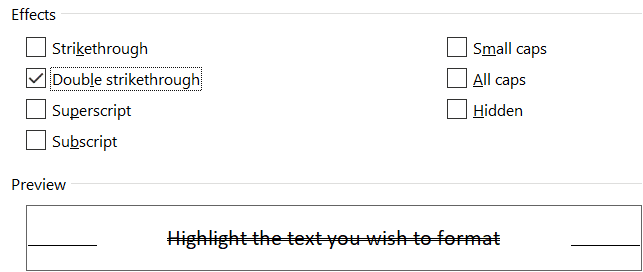
To remove the Double strikethrough, merely follow the same process and untick the box to apply the changes.
Alternatively, you can highlight the text and click on the Strikethrough icon twice to remove the double strikethrough.
Long or Short strikethrough
Long strikethrough means a single/double line from start to finish including spaces. That’s what Word normally does.
Short strikethrough means ‘words only’ get the single or double line. To get short strikethrough in Word either select each word for the effect or strikethrough a whole phrase then reverse the effect for each
Tilde Strikethrough
Tilde Strikethrough can’t be done by Word but we thought it was worth mentioning.

Tools like Tilde Strikethrough generator can convert text. In theory you can copy the result into other apps however it doesn’t work consistently or well in Word.
If you really want that effect, best to take an image of the text and paste that into Word.
Colored Strikethrough lines
There’s no way in Word to have a different color for the text and strikethrough lines.
There are workarounds to do it in CSS 3 for web pages, using the text-decoration-color property but Word doesn’t recognize it in pasted text.
Just like tilde strikethrough, the only solution is to make the formatted text elsewhere then take a screenshot to paste into Word.
Bold, Italic and Strikethrough in WhatsApp and Word
Choices for formatting fields in Word Mail Merge
Four more vertical formatting tricks in Word
Word tables for formatting magic