The new look Office 365 (and Office 2021) is coming. For the moment you might have the option to try it or not. Here’s how.
Look for the megaphone
If a megaphone appears on an Office app title bar, you can try the new look Office for Windows.
Click on the icon to open the Coming Soon pane then scroll down the “Try the new experience” switch. Turn on (or off) then restart the Office programs.
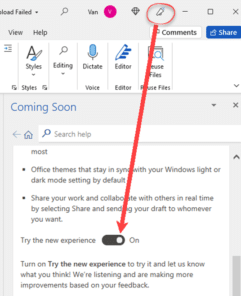
Office Watch has already questioned the Coming Soon pane text Microsoft’s waffle about the Office ‘new look’
Four messages – two are useful
There are four introductory pop-ups, only two have useful information.
As we’ve already said, there’s no explanation about how the changes will “help you focus more”.

An important point. The switch to restore/show the Quick Access Toolbar (QAT) is tucked away on the bottom right of the ribbon, the opposite side of the screen from the QAT.

There are no new Office themes, just an option to match the Windows theme selection with the Office look.

This has nothing to do with the new Office interface, it’s just Microsoft continuing to push document collaboration.
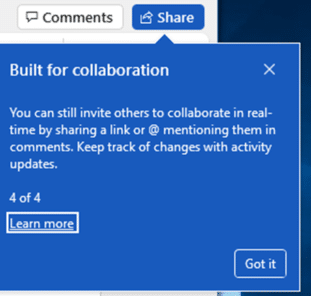
The Share button has a tiny change of look but the options haven’t changed. Here’s Office 365 “old look”

Who and how to get the new look Office for Windows
Quick Access Toolbar nasty surprises in the new look Office
Microsoft’s waffle about the Office ‘new look’
Inside the new look and defaults in Office 365
New look Office 365 isn’t loved by Microsoft’s paying customers