Google offers a great variety of free open-source fonts that can be used in Microsoft Office, Windows or Mac. You just need to know the right trick to access them.
Over 1,500 Google Font families
There are 877 1,550 Google Font families currently available at https://fonts.google.com

Google Fonts are intended for use with web sites. The company has an open source for the font files and many web sites, including Office-Watch.com, use Google Fonts. Your browser automatically gets any needed font and uses it to display a web page.
However, Google Fonts can be downloaded separately and installed into Windows or Macintosh, just like any other font.
Great Language support
For languages that use non-Roman / Latin characters, Google Fonts give you a lot more choices.
Use the Languages filter on right to choose the character set you want. Choices include Arabic, Cyrillic, Greek, Hebrew, Korean, Thai and Vietnamese.
English language users (plus Germany, French, Italian etc) choose Latin or Latin Extended. Currently there are 852 fonts with Latin characters which is enough to be getting on with.
If you’re looking for something unusual, filter to see just Display and Handwriting fonts.

Downloading a Google Font
Select a font you want. There are options to change the weight and size of the sample.
Choose to view the letters, numerals etc or type your own sample text to see how it looks.
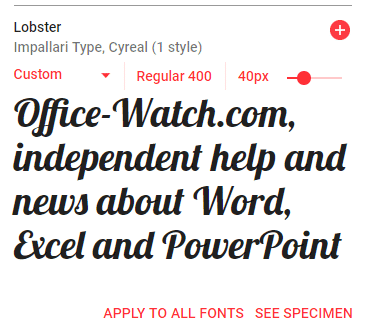
Google Fonts acts like an online shopping cart. Click on the + sign at top right of each font box to add it to your list. At the bottom of the page you can see how many font families you’ve selected.

Click on that box to open a pane with web installation instructions. Ignore all of it. Look for the download icon at top right.

Google’s system will bundle up the font/s selected into a ZIP file and download it to you. The downloaded file will be very small because Google Fonts are optimized for size.
In the ZIP file there’s a folder for each font. In this case Lobster and Pacifico.

In that folder you’ll find the font as a regular TrueType font that Windows and Office have supported for many years. Extract the .ttf file from the ZIP and install into Windows or Mac just like any other font.

Once in Windows, it’ll appear in the Word, Excel, PowerPoint and other Office program’s font lists.

How can Google Fonts be used?
Google Fonts can be embedded into documents and PDFs so the font will appear on other computers that don’t have that font installed. See Options | Save | Embed font with the file in Word and PowerPoint.

All Google Fonts are released under the SIL Open Font License http://scripts.sil.org/OFL and is summarized in a text file that accompanies each font.
What’s the catch?
The only ‘gotcha’ we could find was the lack of kerning information.
Kerning (adjusting the spacing between certain character pairs) is relatively new to browsers and web technology. Many fonts designed for web use don’t have any kerning pair information. Creating kerning pairs is time-consuming so the makers of these free fonts can be forgiven.
The Google Fonts we checked did not have any kerning information, but we don’t have the time to check all 800 plus fonts!
If you’re using Google Fonts for large text like headlines or titles, check that the result looks OK without kerning.
Kerning text simply explained for Word and Powerpoint
Google Font recommended pairing
Using WOFF fonts in Microsoft Office
Add a special font for dyslexics to Word and Office
Best Laundry label text font for Microsoft Office