Check that emails you send are labelled properly with your name in the FROM box. It’s a common email mistake we see every day. We found a problem with Outlook that makes this mistake automatically for Gmail users!
The FROM: part of an email can have the wrong name or no name at all. The email address is correct but there are many ways that the name part can be wrong or messed up.
Here’s some of the real email addressing mistakes we see almost every day. Most common is having no name at all, just the email address.

This can be taken as a junk email indicator and stop the email being delivered. It also doesn’t help the receiver if they are searching for messages in your name.
A similar problem happens with the email address being copied into the name field. This is what Outlook desktop does for Gmail accounts automatically:
[email protected] <[email protected]>
We’ve also seen this common mistake, software copies just the user name part of the email address.
fred.dagg <[email protected]>
This is usually done automatically by software when there’s no name typed in.
Wrong name or lower case
Another problem is spelling mistakes in the name or all lower case. As you can see, all lower case confuses Outlook’s “initials in a circle”.

Name Change
A less common mistake is forgetting to change the outgoing email details after a name change – personal or business.
How to check your outgoing email details
Send a test message to yourself or your alternative mailbox to see how an outgoing email appears to receivers.
Do a test from each app you use for email; web browser, desktop program or mobile app.
Microsoft hosted mailboxes
The outgoing email details are easy to setup on Microsoft hosted mailboxes (including Outlook.com) because it’s done in one place, the online account profile https://account.microsoft.com/profile/
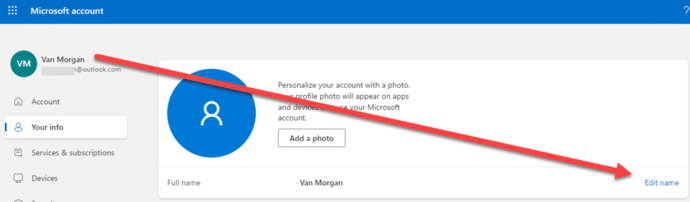
That setting is used by both email in a browser and any Outlook apps (desktop or mobile) that connects to the mailbox.
Fixing outgoing email details
For other types of mailbox (Gmail, Yahoo) and especially ISP email (Internet Service Provider) check the software sending the message.
How the FROM: looks is controlled by software and can be different for the same mailbox but using different software (e.g. web browser email, desktop software, mobile app).
For Gmail in a browser go to https://myaccount.google.com/personal-info . Your name is probably correct on the Google/Gmail servers but that’s not necessarily copied to software like Outlook.

Outlook needs fixing for Gmail
In Outlook desktop connected to Gmail or other IMAP linked mailboxs, the default does NOT include the person’s name. That might explain why we see so many Gmail messages without a human name in the FROM field.
We just added a Gmail account to Outlook 365 for Windows and were shocked that the account name is not copied from the online account settings. Instead, Outlook copies the email address into the ‘Your name’ box.
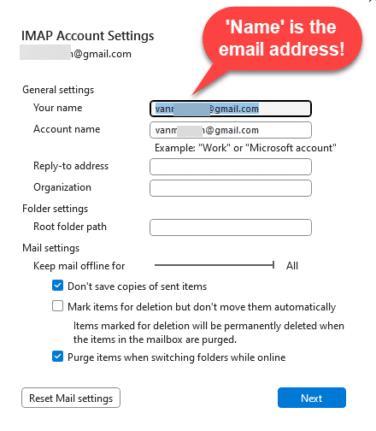
Other Outlooks (2021, 2019, Mac etc) may behave differently. It’s certainly worth checking.
Change the ‘Your name’ field to your name then Next. The ‘Account name’ field is a label you can use to identify the mailbox, it’s not visible to anyone else. ‘Reply-to address’ is another address for replies, only needed if the sender isn’t the one getting replies. Thanks to Office Watcher “DMP” for the info.
Check mailbox settings in Outlook desktop
Go to File | Account Settings | Email | <select a mailbox> | Change then see if there’s any name box available.
What appears depends on the type of mailbox connection, Gmail uses IMAP (see above).
Email on the Web
If you check your email via a web page, look for the settings to see how the name is setup and changed.
The exact details vary for each mailbox provider, especially ISP based email. Check with your mailbox provider for help.
Ten tips for better Outlook emails
Make sense of an Outlook email header
15 ways to save or export Outlook emails or items
Save fast replies & common text for Outlook emails