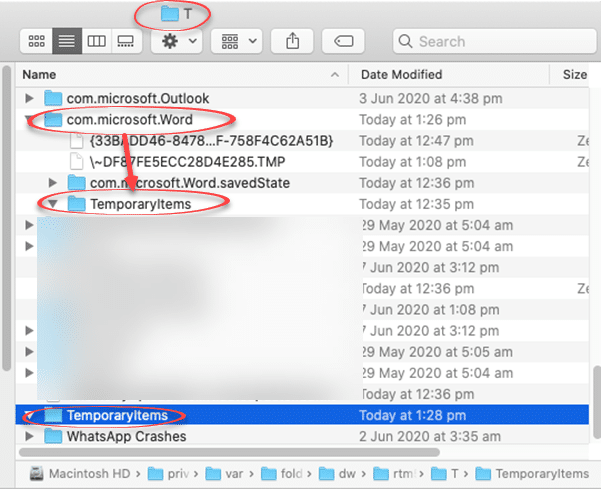If you’ve lost or accidently deleted a Word for Mac document (or Excel or PowerPoint) there are various places to look for it some might not occur to you.
This article is also helpful if you’re trying to find and delete any files or documents that must be removed for privacy reasons.
Time Machine
MacOS Time Machine is the obvious place to look. Maybe you think Time Machine won’t help because the backup drive isn’t connected? Not so fast.
Time Machine works all the time, it will backup every hour even if the backup drive isn’t connected.
When the backup drive isn’t available, Time Machine saves a hourly snapshot to your local drive and keeps that snapshot for 24 hours.
These backups are called local snapshots. (Windows File History feature has a similar local cache when the external drive isn’t available).
So it’s worth checking Time Machine backups to see if the document or file has been saved to the local snapshot.
Bin or Trash
At risk of stating the obvious … have you check the Trash or Bin? Right-click on the Bin icon and choose Open. That opens a Finder window showing all the deleted files.
Recovered items folder
Also look for a Trash/Bin folder called ‘Recovered Items’. Unsaved Word, Excel or PowerPoint documents may be hiding in there.
OneDrive or other cloud service
If the document was saved to a cloud service, it’s worth checking the online storage.
OneDrive, Dropbox and other cloud storage have their own Recycle Bin or versioning features to save deleted documents or earlier versions of a document.
If those options don’t help, it’s time to dig into the Mac and see what’s hiding in obscure and hidden folders.
AutoRecover
The AutoRecover folders are where Office keeps autosaved documents.
Open Finder the Go | Go to Folder … then type:
~/Library/Containers/
Then drill down to the following folders for Word, Excel or PowerPoint:
Library/Containers/com.microsoft.Word/Data/Library/Preferences/AutoRecover
Library/Containers/com.microsoft.Excel/Data/Library/Preferences/AutoRecover
Library/Containers/com.microsoft.PowerPoint/Data/Library/Preferences/AutoRecover
The documents are prefixed with ‘AutoRecovery save of …’
They are standard Office documents that can be opened directly in Word, Excel or PowerPoint.
TMP or T folder
Another hiding place is Mac’s folder for temporary or TMP files.
It’s a hidden folder, the fastest way to reach it is via Terminal
Applications | Utilities | Terminal then type the command
open $TMPDIR
That opens a Finder window. Scroll down and look for TemporaryItems folders.
There are several ‘TemporaryItems’ folders:
- Directly under the /T/ folder
- Under /T/com.microsoft.Word
- Under /T/com.microsoft.Excel
- Under /T/com.microsoft.PowerPoint
Check all of them and open in Office any files saved there.
Failing that …
If you strike out in all those places, try some data recovery software. These utilities will check for deleted files that are still saved on the drive. Some or all of a missing document might be recovered.