There are shortcuts that automatically format bold and italic text in Word. The same shortcuts and more work in WhatsApp texting as well. There are now four more formatting options; bullet lists, numbered lists, quotes and inline code.
AutoFormatting Bold and Italics as you type
In Microsoft Word and Outlook it’s possible to make words bold or italic as you’re typing. For touch-typists that’s faster than stopping to highlight text and format it.
The options *bold* and _italic_ with real formatting is available in both Windows and Mac versions of Word or Outlook.

The option is OFF as installed, you have to turn it from on the AutoCorrect settings in Word for Windows/Mac.
It works for multiple words and sentences in the same paragraph eg
*This bold statement. And this bold statement.*
will all be formatted as bold.
WhatsApp text formatting
The same thing is possible and a lot more in WhatsApp either on a device or the Windows/Mac desktop extensions and

It was the only way to make text bold or italic because originally there was no formatting toolbar (modern apps may have a mini-toolbar of formatting choices like this in the Windows app.
The WhatsApp text formatting goes beyond the two options in Word. As well as *bold* _italic_ there are two not in Word – strikethrough and monospace font.
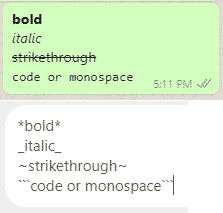
The big difference in WhatsApp is that the formatting only happens when you click Send. In Word the format change happens right away.
Bold – *
Stars make bold eg *bold* *this is BOLD*
Underscore – _
Underscore for italics eg _italic_ _all this is italic_
Strikethrough – ~
Tilde for strikethrough eg ~Yes~ or ~Don’t even think of it~
Monospace – “`
Three Backticks for monospace font eg ```<HTML>``` or ```password```
Monospace is handy for sending passwords. The Courier-like fixed space font is less likely to be misread.

The ‘backtick’ isn’t the apostrophe symbol. On most keyboards it’s top left, the lower case symbol ‘under’ where the tilde lives.
Underline has no shortcut in WhatsApp.
New 2024 shortcuts
In late February 2024, WhatsApp added four more shortcuts to most of their apps; Apple, Android, macOS and Web.
Note: not the Windows app for WhatsApp … hopefully that will be updated soon.
These new shortcuts work a little differently because at least two of them work across multiple lines. That means you have to be careful about pressing the Enter key!
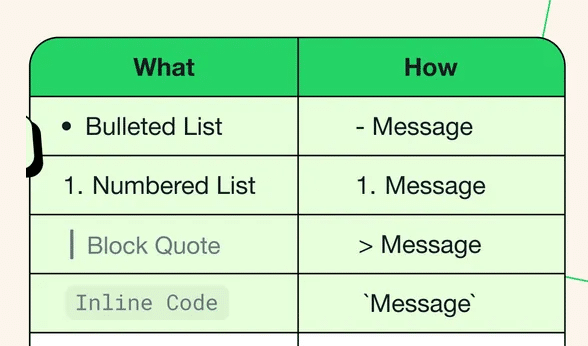
Press Shift + Enter for new line
As you probably know, pressing the Enter key in WhatsApp will send the message. So how to you make a multi-line list (bullet or numbered) with the new shortcuts? (In Word and PowerPoint, pressing Enter in a list will add a new list item, but not in WhatsApp).
Shift + Enter is what you need to make a new line in a WhatsApp message.
That shortcut has been in WhatsApp for a long time which is possibly what WhatsApp and others haven’t mentioned in when explaining the new list options.
Shift + Enter can be used with plain text (for easier reading/better formatting of longer texts.
Bullet Lists
To make a bullet list in WhatsApp type - (a dash then a space) followed by the text. Press Shift + Enter to add a new item to the list.
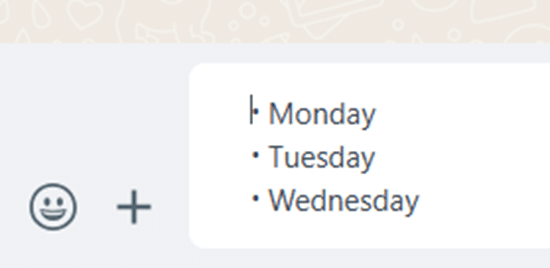
Numbered Lists
To make a numbered list in WhatsApp type one or two digits . (digit/s a fullstop/period then a space) followed by the text. Press Shift + Enter to add a new item to the list.

Any one or two digit number can start the list.

Unlike Office, there are no options to reorder or restart the list numbering.
Block Quote
Type the > (greater than) then a space to prefix a quote. That means a vertical black bar on the left.

Strangely, pressing Shift + Enter does NOT continue quote formatting on a new line.
Inline Code
This is a variation on the existing Monospace shortcut. ‘Inline Code’ formatting is also fixed space font plus a grey background.
Type the backtick ` either side of the text you want formatted as inline code.

Just like the Monospace option, make sure you type the backtick, not the similar looking apostrophe.

WhatsApp articles at Office-Watch.com
Why make WhatsApp send full size, original photos
Send a full, original image by WhatsApp for iPhone
Send a full size, original image by WhatsApp for Android
WhatsApp desktop now has voice and video calls