You might think that the hyphen is a simple small horizontal line … but no. There are NINE different hyphen or short horizontal line choices in Microsoft Word.
Let’s start with the standard hyphen, actually called a ‘Hyphen-Minus‘ with ASCII code 45. See Hyphens and Hyphenation, all the options in Word

That hyphen is the one to separate hyphenated words. We have more on hyphenation and special hyphens below.
Technically there’s a difference between a dash (aka hyphen-minus), a hyphen and a minus sign, see the table below. In everyday life, most of us use the same key to type all three. We’ll use the terms dash & hyphen interchangeably because that’s what most people do. If you delve into typography keep in mind that there is a difference.
Em-dash and En-dash
These are two other hyphen-like characters in Word, the Em-dash and the En-dash.
They were not on a standard typewriter keyboard so they weren’t in general use until word-processors made them available to the public.
The names come from the amount of horizontal space they use, relative to the M and N characters (lower or upper case, depending on the font).
Wikipedia has a page on the various dashes with examples of their use. Here’s a summary:
Em-dash
Word shortcut: Ctrl + Alt + Num – (that’s the hyphen/dash on a number pad)
“show an abrupt change in thought or be used where a full stop (period) is too strong and a comma too weak”
“sometimes used to set off summaries or definitions”
En-dash
Word shortcut: Ctrl + Num – (that’s the hyphen/dash on a number pad)
To indicate ranges (“20-25 degrees”) or to join up words (“Dagg-Bayliss Act 2015”)
The Em-dash and En-dash are on the ‘Special Characters’ menu (Insert | Symbol | More Symbols …) along with many other characters.

Here’s a table showing some of the many hyphen/dash symbols available. The commonly used ones with Word shortcuts are first, followed by others in the Unicode set for interest/comparison. The first column has been enlarged so you can see the differences.
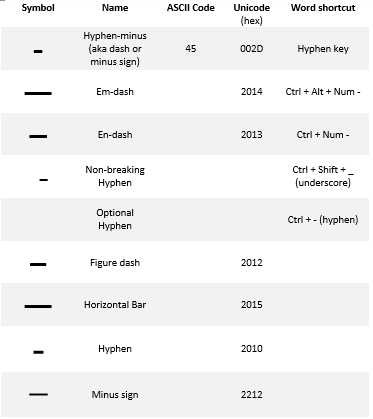
With the Unicode value, you can use any of these in your documents using The Old Alt + X Trick
Hyphens and Hyphenation, all the options in Word
Add different symbols for each bullet in Word and PowerPoint
8 simple ‘Prohibited’ symbols for smoking, phones, kids and more in Word
Word’s Find can’t find all Unicode symbols and emoji
Show Unicode number for a character in Microsoft Word