Word online has a simple, quick way to add emphasis and a little engaging styling to text you’d like to highlight. It’s only in Word online but can be used in other versions of Word.
It’s called ‘Visual Emphasis’ and is only available in the browser-based version of Word. At first the feature might seem very limited but there are opportunities to make it better.
Visual Emphasis will transform text into a full-width callout like one of these.

Add Visual Emphasis to text
Select some text and right-click to see ‘Add visual emphasis to text’.

You might occasionally see a diamond icon in the left margin, that also starts Visual Emphasis.
There are only five options offered (at least that’s all we’ve ever seen). Click on one to see it preview in the document. Click on the Tick or Cross to select or stop the feature.
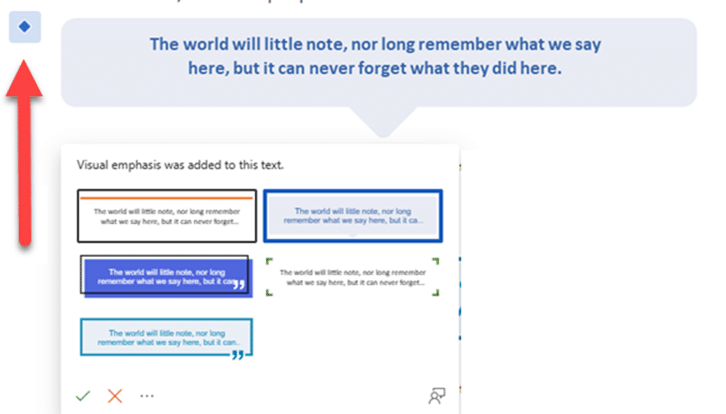
The five options might not seem like much and it’s not compared to the many choices offered by Word Designer. However, any of those five can be used as a basis for your own look.
Changing the Visual Emphasis
You can edit the visual emphasis by double-clicking on it to open a Drawing edit box.

Play with the colors, shapes and text to suit.

If you do any editing, it becomes a standard Drawing object and the Visual Emphasis diamond and options disappear.
Switching to Word for Windows/Mac
Once a change has been made with Visual Emphasis, you can open the document in Word for Windows/Mac/Mobile to see the changed paragraphs. Here’s the same example document as shown above, but open in Word 365 for Windows. All the ‘emphasis’ paragraphs look exactly the same.

And you can change the emphasis paragraphs too. In fact, it’s easier and better to do in Word for Windows/Mac because there’s a full Shape Format ribbon of options.

Note: in the above shot. we exposed the down arrow/wedge object so you can see how that’s done. It’s a rectangle placed behind the main shape so only the bottom part is visible.
How Word Designer makes plain documents look great
Pantone’s 2024 color ‘Peach Fuzz’ in Word, Excel and PowerPoint