Make a ‘clickable’ checklist in Microsoft Word for the web that you can mark off tasks as they are done.
The checklist feature is mostly for a list of tasks to be marked as done when completed.

A checklist in Word could be handy for a small group of people working on a task. Each can open the shared document to see what needs doing or has been done.
We are now able to dig deep into Checklists as they really work as opposed to Microsoft’s announcement.
Other versions of checklists / To Do lists are already available in OneNote and the Microsoft To Do app.
Add checklist
Add a checklist from Home | Paragraph | Checklist, there’s a new button between Multi-level Lists and Decrease Indent.
Or press Ctrl + , (comma). In our tests, that added a square box bullet point that looks like a checklist, but isn’t.
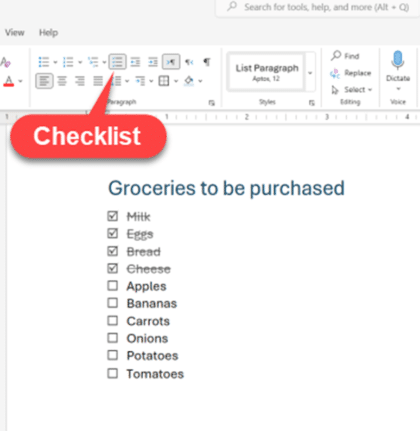
A checklist can be in a document on it’s own or part of a larger document.
Check off an item by clicking the box (obviously).
Pressing Ctrl + Alt + Enter will also toggle checked/unchecked but the shortcut only works when the cursor is on a single list line and not selecting any text.
A checked item becomes a checked/ticked box and the text gets strikethrough with the entire line changed to grey.

Convert a list into a checklist
An existing bulleted list can be converted into a checklist. Select the list then click the Checklist button or Ctrl + ,
Nested or sub-checklists
Press Tab (indent) to make a sub-list that can be separately checked.

Checking all the nested items does NOT automatically ‘tick’ the main item as well.
Other uses for Word checklist
Checklist could serve other purposes than tasks, such as a quick way to list what days a shop or office is open, especially if that often changes. Or a list of staff who can ‘tick’ the list when they are in the office.

Styles for Checklists
New checklist items use the List Paragraph style by default. That’s the same style as bulleted lists.
You can make your own checklist style. Change the text formatting of a checklist line when create a new style based on that formatting.
BUT there’s no way to restyle a ‘checked’ list item. Word will just add text strikethrough to the line. That’s a sad limitation of the current checklist feature. With separate ‘checked’ and ‘unchecked’ styles customers could do a lot more, for example different colors, bold for unchecked items etc.
Check or uncheck all items
There’s no way to UNcheck the entire list so it can be reused (for example an often repeated set of tasks like shop/office open or close). This is something annoyingly missing from Microsoft To Do and OneNote.
In fact there’s no option to check multiple selected items at once. The Ctrl + Alt + Enter shortcut only works on one line at a time
Track Changes
Changes of checked/unchecked are shown as tooltips in Track Changes views (like All Markup). The change doesn’t appear as a visible alteration (e.g. the Monday line below) but if you hover over a list item it will show a change of formatting to ‘Checked’ by whom and when.

Checklists in other Word releases
At the moment, Checklists are only supported in Word on the web.
If you open a document in another version of Word (Windows/Mac etc) any checklist appears as a bulleted list with checked/unchecked items visible. Checklist lines can be renamed. But if you tinker with the checklist too much (e.g. add a line), the online version will lose the checklist feature.
Could be better …
Sadly, Checklists in Word is Microsoft’s usual ‘checkbox’ effort (no pun intended) with a minimum done and no more. It’s just enough for Microsoft to boast about a new feature but not really properly developed.
In particular the lack of proper style support for checked/unchecked states is a big handicap. Sure, it would have been more complicated to implement but well worth the trouble for Microsoft paying customers.
Five ways (and more) to type Accent characters in Word and Outlook
Microsoft Word – switch away from Aptos fonts
Copilot appears in Word whether you like it or not