There was a big change to Office 365 / Microsoft licenses on 1 October 2018.
Microsoft 365 counts logins not installations
It’s a totally new way of counting and limiting use of Microsoft Office.
As long as there’s been Office, licenses have been based on installations of Office. A single Home or Personal plan user is allowed to install one copy of Office for Windows or Mac on a computer plus multiple copies of the Office apps on devices like phones and tablets. Office software is ‘activated’ to allow full use of its features after installation.
From 1 October 2018 what matters is how many times you are simultaneously logged into Office using your Microsoft account. That’s the login on the top right of an Office program or app.

You’ll be able to use Office on up to FIVE devices/computers at a time. Microsoft will keep a count on how many sign-in you have at any time.
Each sign-in will activate the Office software. Office will check with Microsoft’s servers to see if your Microsoft account is linked to a current Office/Microsoft 365 subscription. If you are a subscriber, then Microsoft will allow your Office software to run with all the features.
When you sign-out of Office on a computer, that software is deactivated. It will only work in a very limited way (Viewing and Printing) until someone signs-in again.
Office software/apps can be installed on as many computers/devices as you like. Office will only fully activate on the current five logins you make from the software.
Microsoft 365 Personal
– one user who can sign-in to Office software on five devices at the same time.
Microsoft 365 Home
– each of the SIX users can sign-in to Office software on five devices at the same time.
Office 365 University (no longer sold)
– one user who can sign-in to Office software on five devices at the same time.
More than five sign-ins
If you sign-in to Office with your account on a sixth device, there was a ‘limit reached’ message. To continue you had to logout of another computer/device. Microsoft changed that in 2019, after realising they could manage the limit with less hassle for the customer.
Now, if you try to signin to Microsoft 365 software from a sixth device, one of the currently signed in devices will be remotely signed out. It will be the device with the oldest login.
That means you can just sign-in to any device with Microsoft 365 software and let Microsoft’s servers handle the five device limit.
List of Microsoft 365 sign-ins
To see which machines are signed into your Microsoft 365 subscription go here in your Microsoft account online. Scroll down to the ‘Signed in devices’ section.
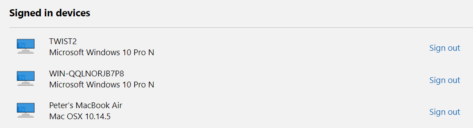
You can remotely disconnect a Microsoft 365 login using the ‘Sign out’ links at right.
Remote sign outs aren’t necessary since Microsoft will sign out for you if the five devices limit is reached. Manual sign out is a prudent step if a device is lost or stolen though the device should have other protections in place (secure device login, Bitlocker etc).
For many people this change won’t matter. Most folks have Office software on two or three devices – five is generous.
All Office installs are equal
Also changing is the difference between Office desktop software (Windows or Mac) and the Office Mobile apps.
A single user should be able to install and run Office desktop software on five different PC/Mac’s if they wanted to.
Computers out, Devices in
Microsoft is dropping, for Office 365 licencing, the difference between a computer and a device. They are now using the term ‘device’ to apply to any computer hardware running Microsoft Office
Great for advanced users
This change will mostly benefit power or advanced users with multiple computers and devices.
It means people will be able to install Office as many times as they like on many computers or devices. As long as they stay below the five login limit, there’s no problem.
The new Office 365 install rule is fantastic news for virtual machines
The downside of the new Office 365 Home/Personal changes