Getting to Outlook Forms and Templates is a hassle, hidden deep down in the menus. It’s possible to bypass all those clicks and open the Choose Form dialog directly and even a specific library.
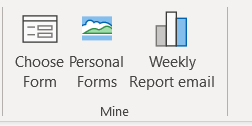
See Email templates give you faster messages in Outlook
The published way to access templates and forms is long-winded, Home | New Items | More Items | Choose Form … | Look in …. Instead of at least four clicks, add Choose Forms as a button.

Choose Form as ribbon button
There’s a shortcut to navigating the Outlook menus down to Choose Form. Add a button to the ribbon or Quick Access toolbar. In File | Options | Customize choose ‘All Commands’ then select ‘Choose Form …’ and add to either a ribbon or QAT.

That button will open the dialog, you’ll have to select the correct ‘Look in:’ location from there.
Go to specific ‘Look In’ Forms library
Want to save yourself another click or make it a little easier for other people using the template library? Have a button on the ribbon or Quick Access Toolbar that opens the Personal Forms Library or other library directly.
It’s possible to select a specific Forms Library though it needs a macro using the most inelegant VBA feature; SendKeys. SendKeys lets VBA send keypresses as if someone typed them. It’s what programmers use, in desperation, to get around limitations in VBA or the object model.
In this case we want to open Choose Forms then ‘press’ the letter P to switch to Personal Forms Library.
Sub ChooseForm_PersonalFormsLibrary()
‘ Open Choose Form … dialog
‘ thanks to niton_ via https://answers.microsoft.com/en-us/msoffice/forum/msoffice_outlook-msoffice_custom-mso_2010/vba-routine-to-open-the-choose-form-dialog-box/a53e01cc-1e57-4d94-8399-271ee432ba75
Dim objExpl As Explorer
Set objExpl = ActiveExplorer
If Not objExpl Is Nothing Then
‘ switch to another Library with a keyboard shortcut. “U” user templates “P” Personal Forms Library
SendKeys "P", True
objExpl.CommandBars.ExecuteMso ("ChooseForm")
End If
Set objExpl = Nothing
End Sub
Once the macro is in place, you can attach it to a button on the ribbon or Quick Access Toolbar.
Email templates give you faster messages in Outlook
Faster ways to make a new email with Outlook template file
Suggested Replies secrets in Outlook for Windows
Make sense of an Outlook email header