Microsoft Designer now has an image editing tool that’s been missing from Microsoft Office. Erase in Designer lets you edit images in an important way that’s not possible in Word, Excel, PowerPoint or Outlook for Windows or Mac.
Picture editing in Office has a lot of features but they mostly effect the whole image, there’s no way to change part of a photo. The exception is Remove Background.
Don’t wait, start using Microsoft Designer now
To erase part of an image is beyond the abilities of Word, Excel, PowerPoint or Outlook. We made all these changes with Designer’s Erase.
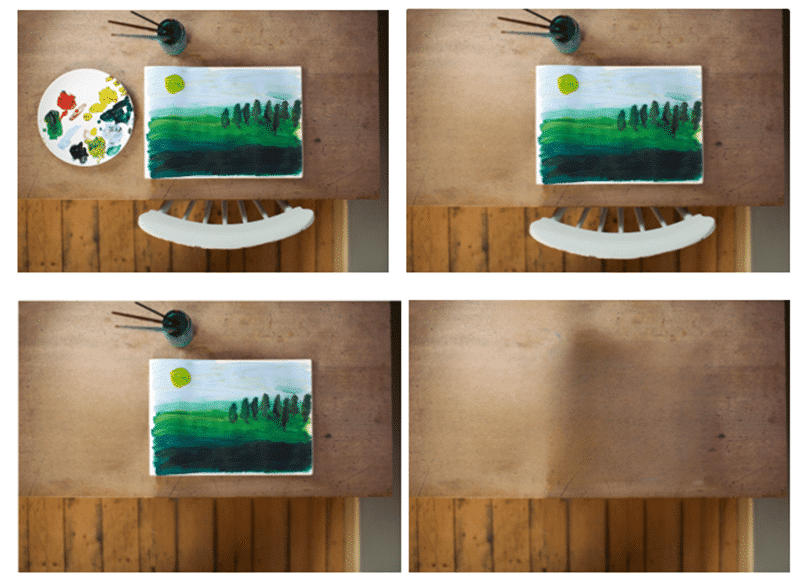
For example, Office can’t change the original image (top-left) to remove the paint palette (top-right) then the chair (bottom-left) and finally everything else (bottom-right) leaving a blank table.
The workaround, until now, is to copy the image to another image editor. Anything from Windows Paint through to Adobe Photoshop
Now there’s another option, Microsoft Designer which has a simple Erase feature. No installation required because Designer is a web browser app. It works with ANY version of Office software.

Here’s how Erase in an image for an Office document
Open up Microsoft Designer https://designer.microsoft.com/ and create a blank canvas.
Copy the image from any Office document, sheet or slide.
Paste into to blank Designer canvas (Ctrl + V or right-click and Paste)
Use the Erase tool (Effects | Erase) to remove what you choose. See Designer gets a clever Erase feature

Then copy the image from Designer back into your Office document. That should be simple but, at least for now, it’s not. See Copying images from Designer to Office documents