The Office ‘all in one’ app, already available for iPhone and Android, is starting its arrival on Apple iPad. The app combines Word, Excel, PowerPoint and other goodies into a single app.
The ‘all in one’ app, officially called just ‘Microsoft Office’ has started a limited preview. We’ll explain how to get it now, either as a preview or the existing workaround. See Four ways to put Microsoft Office on your iPad
If you’ve used the Office app for iPhone or Android, the iPad version has no surprises, just a bigger view. External mouse, trackpad and keyboard are supported.
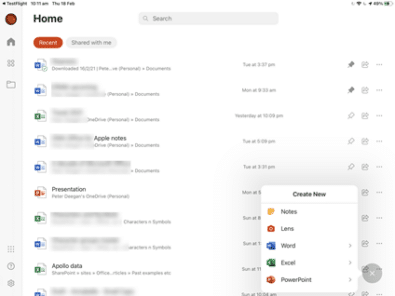
Click the + button bottom-right for a range of new document options including starting Lens.
Word, Excel and PowerPoint have fly-out menus to start a blank document and new from a template Word can scan text from an image or camera into a document. Excel has it’s ‘image to table’ option while PowerPoint lets you import pictures.

PDF features
Microsoft Office app has some PDF management options most notably ‘Sign a PDF’. They are under the Actions pane.

Sign a PDF – open a PDF then use a pen or finger to sign the document. Your signature can be saved for use in other documents.
Scan or pictures to PDF – convert camera photos or saved pictures to PDF.
Document to PDF – Word, Excel or PowerPoint docs to PDF’s
PDF to Word – convert PDF into a Word document.
Forms
Office app includes a limited builder for Microsoft Forms.

Only new forms are supported. You can’t edit existing forms.
Questions are limited to Multiple Choice, Text, Rating and Date.
Get the full Forms power by opening it in an iPad browser https://forms.microsoft.com
Other features
Transfer Files – a way to share files, up to 30MB between the iPhone and computer.
Convert text in images – to either a Word document or table in Excel
Scan QR Code – grabs text from a QR Code then opens the link or linked file.
Rehearse a presentation – Presenter Coach for PowerPoint.
Sticky Notes
Getting Office ‘all in one’ on the iPad
Ignore many of the exuberant headlines. The Microsoft Office app hasn’t really arrived on the iPad yet. It’s currently in a limited trial via the TestFlight app.
If you want to try out the preview Office app go to https://aka.ms/iOSInsiderOffice on an iPad. You’ll have to download the TestFlight app then access the preview app from there.
For iPads larger than 10.1” screen, a Microsoft 365 licence is required.
The Office app has already been available on the iPad. The iPhone version is available in the App Store. It can be installed on an iPad using the Zoom option to fit the larger iPad screen. It’s not ideal but works fine.
Saying that Microsoft Office has ‘arrived’ on the iPad is parsing words carefully. All the elements of the Office app are already available via the Word, Excel, PowerPoint, Outlook, Lens and OneDrive apps. There are good reasons to use the separate apps rather than the combined approach.
Office for iPad: The Complete Guide
Four ways to put Microsoft Office on your iPad
The new iPad Air and Microsoft 365 extra cost
Important iPad/iPhone update you should get today
Spilt view arrives for Excel on the iPad
Presenter Coach now in PowerPoint for iPad