Switching paragraphs from Normal style to Body Text styles in Microsoft Word is a clever use of the Replace feature that can switch text with any style to another.
We’ve talked about how savvy Word users have their main text paragraphs in the Body Text style instead of the standard Normal style. See also Modifying Body Text style in Microsoft Word
That’s great for a new document but how can you change styles for a document in progress?
Use this tip to switch between any two Word styles – not just Normal to Body Text.
Selecting paragraphs and applying Body Text style is the slow way and a waste of time when there’s a much faster option.
Replacing Styles in Word
Word’s Replace does a lot more than changing one text block to another. It can find a style and replace with another style.
Open the Replace dialog (Ctrl + H) then click the More button to see all the extras available.

Find what: leave totally empty
Replace with: also totally empty
Empty ‘Find’ and ‘Replace’ fields tells Word to act on the formatting specified, regardless of the content.
Click your cursor in the Find what field then …
Go to Format | Style and choose the style to find.
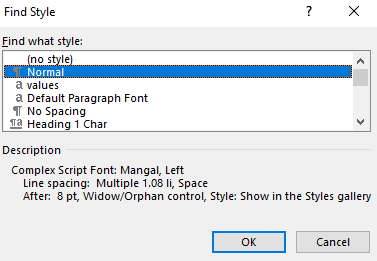
Click your cursor on the Replace with field then …
Go to Format | Style and choose the style to replace.
Once done, the Replace box looks like this:

The styles to be found/replaced are shown in the Format: section under each find/replace box.
Use ‘Find Next’ to check that Word is finding the correct paragraphs. Then use Replace to check the first changes happen as you expect. Once you’re satisfied, use Replace All to update the whole document.
Common problem
The most common problem with Replacing styles is that the ‘Find what’ and ‘Replace with’ fields are not empty. Even a single space will change what Word does.
See also Replace tricks in Word
Replace Confidential Text with filler in Word
Find and Replace links in Word documents
Why choose Body Text vs Normal style in Word
Microsoft Word turns your recording into text with just one click!