Type the four Playing Card symbols Spade ♠ Hearts ♥Diamonds♦ or Clubs♣ into Microsoft Word, Excel, PowerPoint or Outlook. Both in Office for Windows and Office for Mac.
The card symbols have uses beyond playing cards. Diamond ♦ can be a bullet symbol. ♥ heart has many uses, not all of them romantic <g>.
Choose from different designs, looks, sizes and colors for the playing card suits by selecting the right font.
Two different set of card symbols
The Unicode list has two sets of playing card symbols – Black and White – though they are really ‘solid color’ and ‘outline with white fill’.
Like many symbols, they can look quite different depending on the font used. Word 365 defaults to using Segoe UI Emoji font.
Here’s the full list of playing card symbols with the Unicode number. In Word for Windows use Alt + X to quickly enter the symbol … for example type 2660 then Alt + X to get the ‘Black Spade’
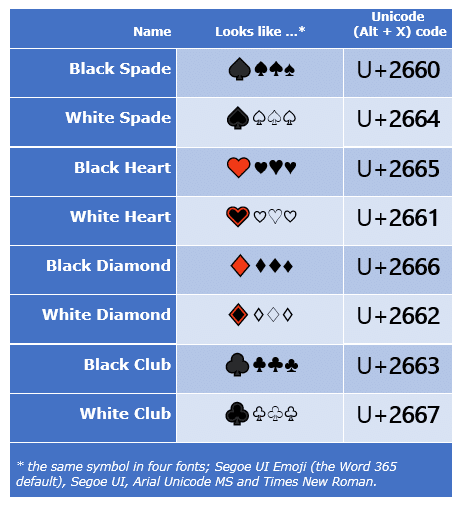
| Symbol / Suit | Symbol | … then Alt + X |
|---|---|---|
| Black Spade | ♠ | 2660 |
| White Spade | ♤ | 2664 |
| Black Heart | ♥ | 2665 |
| White Heart | ♡ | 2661 |
| Black Diamond | ♦ | 2666 |
| White Diamond | ♢ | 2662 |
| Black Club | ♣ | 2663 |
| White Club | ♧ | 2667 |
Same suit symbol, different look
Each suit symbol looks quite different depending on the font used. Word 365 defaults to using Segoe UI Emoji font, which aren’t typical. Look closely, the ‘emoji’ versions are all two-tone/color, not single color.
Other fonts show more traditional looks for each suit.

Coloring the suit symbols
Like any symbol, use Font Color to change the overall color. This works for both the Segoe UI Emoji and other fonts.
Getting the Red suit symbols is a click away at Home | Font | Font Color
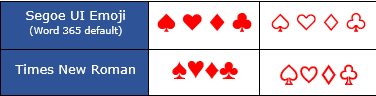
The two-tone effects of the default Segoe UI Emoji symbols are wiped out when the font color is changed.
Icons in Microsoft 365
If that’s not enough, Icons in Microsoft 365 have playing card suits. Just search for the suit you want or ‘card’. There are ‘black’ and ‘white’ versions.

The eight playing card icons are only in the Microsoft 365 collection, not Office 2019.
There’s also a Heart symbol available in the Office Shapes collection, look under ‘Basic Shapes’.
Word and Outlook
The Playing card symbols don’t have an inbuilt shortcut in Word.
Use the standard Word Alt + X symbol shortcut eg 2660 , Alt + X using the table above.
If the symbol is in regular use. Once in a document you can copy it to AutoCorrect and make your own shortcut.
Word, Excel, PowerPoint and Outlook
Insert | Symbols | Symbol and look for the playing card symbols. The quick way is to choose a symbol font then type 2660 into the character code box. That jumps to the correct spot in the symbol list. All eight playing card symbols are in a neat row.
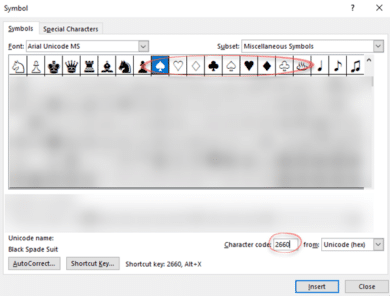
Windows
In Windows there are several shortcuts to enter the Black Spade Suit ♠ character into any program, but they use a numeric keypad, not the number row above the letters.
Alt + 9824
Windows Character Map
The Windows Character Map accessory in all Windows releases. Again the quick trick is ‘Go to Unicode’ 2660 to see all the playing card suits in a single block.

Character Map has a search feature, something missing from the Insert | Symbol in Office.
MacOS and Office for Mac inserting characters
On a Mac, to enter the Black Spade Suit ♠ symbol:
- Command + Control + Spacebar shortcut to open the Character Viewer.
- Search for “ Spade “ “Diamond” etc and the Viewer should find the symbol you need.
- Or go to Pictographs and the eight suits symbols are there.

Despite the name Character Viewer, the Apple system tool will also insert characters into any program, including Office for Mac.
Word’s symbol trickery, the good and the bad
Right Pointing Hand ☞ symbol in Word, Excel, PowerPoint and Outlook
More right pointing hand symbols in Word, Excel and PowerPoint
Registered Trade Mark ® symbol in Word and Office
Type a Checkmark or tick ✓ in Word, Excel, PowerPoint and Outlook