Last week Microsoft made a series of announcements of new and changed features in Microsoft Office and Microsoft 365. Here’s a brief roundup of what the main ten promises and what they mean for you (if anything).
The important word is ‘announcement’. Almost all the statements are about future arrivals, not available now. A lot of the hype is based on Microsoft’s promises, not the yet-to-be-seen reality.
Office Watch will look at each of these features, in detail, once there’s something we can see for ourselves and not rely on Microsoft’s grab-bag of hype and buzzwords.
- Microsoft Office is now Microsoft 365
- Microsoft 365 app
- Microsoft Designer
- Microsoft Create
- OneDrive changes
- Clipchamp
- Loop app
- Teams Premium
- Teams avatars
- Microsoft Places
Microsoft Office is now Microsoft 365
Microsoft made the peculiar announcement that “Microsoft Office” was now “Microsoft 365”. This came as a surprise to many because:
- Microsoft 365 became the name for the Office subscription product back in 2019.
- Despite the latest pronouncement, “Microsoft Office” remains the name for the ‘perpetual licence’ products, Microsoft Office 2021, Office LTSC, Office 2019 etc.
What’s changed? Nothing, as far as we can tell.
See Office is becoming Microsoft 365 – or is it? including news “Oh joy” of a new logo.
Microsoft 365 app
There’s a Microsoft 365 app coming next month. Microsoft is keeping it under wraps for the moment but promises it’ll be an “evolution of the Office app that essentially gives you access to everything in one place, along with AI-powered intelligence”. Two of Microsoft’s favorite buzzwords “evolution” and “AI” in one sentence.
From leaked videos, the Microsoft 365 app looks like a clone of the existing personalized Office.com page. Likely a Progressive Web App (PWA) which converts a web site into an app.
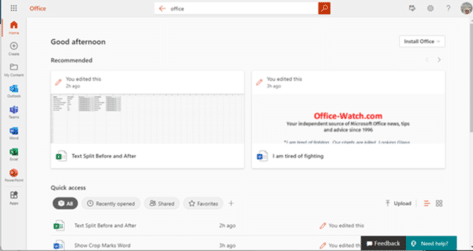
See Useful tricks hide in the new look Office.com
The usually reliable “Walking Cat” leaked a video of the Microsoft app
Microsoft Designer
The most promising newcomer is Microsoft Designer – no relation to the existing PowerPoint Designer or Word Designer.
The usual fanboys have come out of the woodwork to sing the praises of Designer. Pretty much all these spruikers have one thing in common – they haven’t used Designer themselves.
Designer will be able to create documents and even social media posts as Microsoft says ‘from scratch’.

The truly interesting thing about Designer is the inclusion of Dall-E, an amazing system which converts a text description into an image. Instead of choosing from stock images, you can make up a picture yourself.
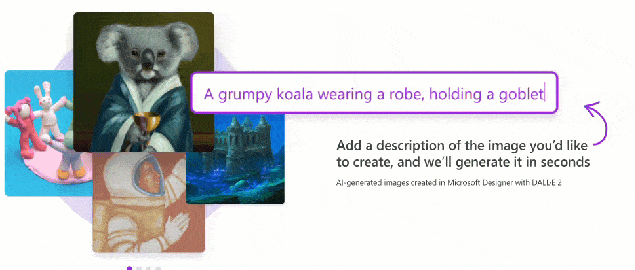
Designer isn’t available yet. You can put yourself on a waiting list to try it at https://designer.microsoft.com/
Microsoft Create
Microsoft Create is a new name for the long collection of templates which appears to have been expanded.
It includes templates for Word, Excel, PowerPoint and Forms. There’s also a link to Clipchamp for video editing and to Designer when it comes to the public.

OneDrive changes
The OneDrive announcements are a mix of future changes and some things that have already happened.
In the latter category is the “Can Review” in Word, which Office Watch told you about two months ago!
Here’s a summary of the other announcements with our brief comments:
- Favoriting your files in OneDrive
- Similar to ‘pining’ a file in Office menus
- OneDrive web site update
- Not an update, it’s a “reimaged” “experience” <sigh>
- Back up your macOS Desktop and Document folders
- At last! Some integration between the main Mac folders and OneDrive
- Nucleus – Offline mode for OneDrive web with auto sync when online
- This is interesting, making files available offline will be possible within the web interface instead of Explorer or Finder.
- Enhanced views in OneDrive Shared: Shared with you, People and Meeting views
- Share and collaborate with anyone in real time
- References the top-right ‘Share’ menu. Try as we might, we can’t see what’s new here.
- Better OneDrive integration within File Explorer
- Already announced in Windows 11 22H2, it’s the top-right OneDrive menu.
- OneDrive app in Microsoft Teams
- OneDrive web interface will appear within Teams.
- OneDrive now supports Citrix seamless mode
- OneDrive sync health dashboard
Clipchamp
The announced changes to Clipchamp, the video editor, aren’t new either.
Microsoft 365 Personal/Family users get a few extras with Clipchamp – late happened in late September.
Clipchamp is available from the Microsoft Store for Windows.
For most people either the Free or Free with Microsoft 365 extras is enough to get a lot out of Clipchamp, now that exporting to 1080p quality is available to all. The ‘Essentials’ paid plan has little to justify the cost.
Loop app
Microsoft Loop, those mini-collaborative components within messages and documents is getting it own app. Coming in the next months (preview or public release) are:
- Outlook on the web and Word on the web – Polls from Microsoft Forms
- Word for web – insert a poll, checklist, or task list
- Copy a Loop component and into Whiteboard for Teams, web, and desktop
- Q&A – Outlook on the web preview now, later in 2022 for general availability
- Sensitivity labels in Teams chat by the end of this year
- Data Loss Prevention (DLP) in Teams chat by the end of this year
Teams Premium
A new higher level of Teams called Teams Premium will have:
Recap – a AI based attempt to summarize a meeting for late-comers or people who missed it altogether.

Live Translation – real time captioning of a speaker into a different language. That’s been available in PowerPoint 365 since 2019.
Privacy – Teams calls will get some of the data protection options like watermarking and controlling who can record proceedings.
Meeting Guides – admins can create a group of approved settings for meeting options and permissions.
Teams Premium will be previewing from December 2022 with public release slated for February 2023.
Teams avatars
In regular Teams, the rollout of changes continues. Most notably will be the addition of 3D avatars to replace a video of people in the jim-jams <g>

Microsoft Places
Answers a manager’s question – where are my staff? In the office, working from home or elsewhere. It uses the information available in Teams and Microsoft cloud services to show where people are and will be – to help arrange office space, face-to-face meetings or avoid that too chatty work colleague <g>.

Office is becoming Microsoft 365 – or is it?
Useful tricks hide in the new look Office.com
Word Designer: the quick way to better looking documents
Using Designer for more eye-catching PowerPoint slides
Clipchamp video, getting started with the latest from Microsoft
Try out Microsoft Loop now in Teams